Shopify
Paymentwall has partnered with Shopify to allow its server owners accept payments easily via Paymentwall using credit cards, SMS payments, prepaid payment methods (such as Paysafecard, TicketSurf, Boleto), bank transfers and eWallets.
Paymentwall activation
To connect Paymentwall with your Shopify store simply follow the 2 easy steps below:
Project configuration in Paymentwall system
-
Step 1: Create your project with Shopify connect button. In this way, step 4 & step 5 will be done automatically, or you will need to manually configure settings in My Projects tab and email us for admin settings.
-
Step 2: You will be taken to Paymentwall Account Registration Page. Sign Up if you don’t have an account or Sign In if you already have one. When you Sign Up, use your Shopify webstore URL for the Website URL field (e.g. https://mystore.myshopify.net).
-
Step 3: You will be taken to your merchant area page with your project already set up (a new project will be created if you had an account before).
-
Step 4: Go to My Projects tab. You will see that your new project has already been created.
Project KeyandSecret Keywill be needed later to finish the project setup on Shopify admin panel.-
In Settings section, please set Your API type to
Digital Goods. -
Turn on the Widget signature is required.
-
Change the Pingback URL to your Shopify store URL (e.g. https://mystore.myshopify.net)
-
Choose the Pingback Signature Version to version 3.
-
Configure Custom Pingback Parameters.
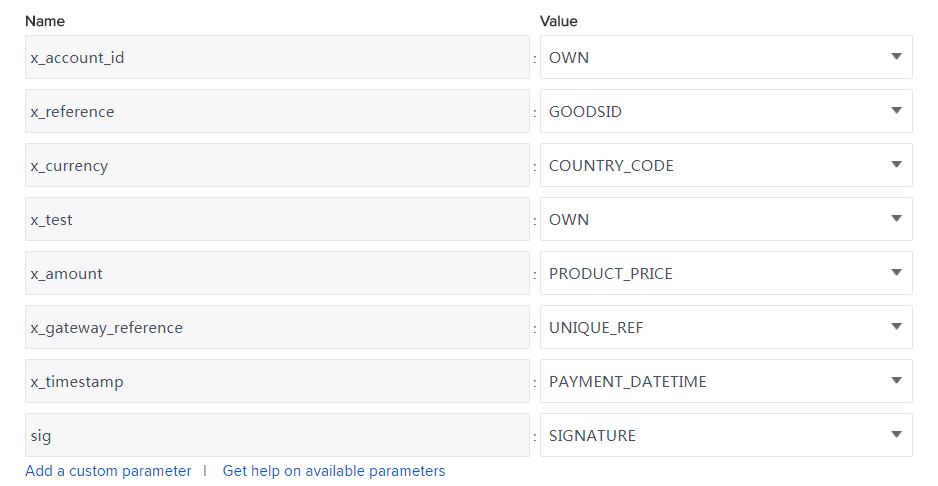
-
Remember to save changes at the bottom of Settings section.
-
Step 5: Send email to integration@paymentwall.com to request admin settings. The advised email body is: Please help to set project custom settings for Shopify. Project key:
your project key. -
Step 6: In Widgets section, create a widget that you prefer. And save changes.
Setup Paymentwall module on your platform
-
Please authorize Paymentwall on your Shopify store via this link.
-
After you log in to your shop, you will be prompted to add Paymentwall as a gateway.
-
Click the Add payment gateway button. Paymentwall should be available on your admin Payments settings page.
-
In your dashboard, please go to Settings –> Payments section, and look for Alternative payments tab.
-
Choose Paymentwall from the dropdown list.
-
Fill all the required fields and click Activate to enable the gateway.
-
The
Project KeyandSecret Keycan be found in your Paymentwall Account in My Projects tab.
Support
-
Paymentwall provide supports for all up-to-date Shopify version.
-
List of available Payment Methods can be discovered here.
Contact platform@paymentwall.com if you find the version of your Shopify module is not supported.
Next step
You can start to test payments of your projects.
Once you make sure everything works smoothly, please submit your project to go live.